 Call:
Call:414-327-1555
Fax : 414-327-0577
Email: indelect@execpc.com
Catalog, Quote, Availability.
 Call:
Call: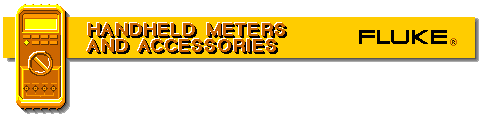
|
Introduction
IntroductionIdentifying and isolating the source of AC powerline disturbances can be a difficult and painstaking process. The Fluke 860 Series Graphical MultiMeters (GMMs) are designed specifically to capture and display high speed transients occurring on AC powerlines. Once captured, the waveform and meter readings can be analyzed immediately or stored and printed for analysis at a later time. This application note will explain the types of transient signals the GMM will capture as well as the steps involved in capturing a transient.
What is a Transient?Transients are generally divided into two basic categories: natural occurring transients such as lightning and transients caused by other equipment.
Power lines running overhead or even underground can have voltage induced in them either by a direct or indirect strike of lightning. Due to its high energy and sporadic nature, this type of transient is rarely isolated using a handheld multimeter.
Transients caused by other electrical equipment are well within the capabilities of a hand-held multimeter. These types of transients are usually caused by the discharge of stored energy in inductive and capacitive components. Electric motors, such as those used in elevators, heating, air conditioning, refrigeration or other inductive loads, can create a continuous stream of 250V to 1000V transients. DC motor drives, variable speed AC motor drives, DC power supply switching, and portable power tools are other sources of transients.
A more elusive transient is one caused by the switching of inductive loads. A 250V to 3000V transient can occur with the interruption of an inductor's current. This type of transient occurs when opening and closing contacts to electric motors or fluorescent lighting using magnetic ballasts. Two other sources are arc welders and furnace ignitors. Electric wiring carrying signals from these sources can induce voltages in other conductors in close proximity.
The examples used in this application note actually occurred. When an indoor fluorescent lighting circuit was turned off, it caused outdoor security lighting to come on. The security lighting is controlled by a motion detector and is enabled, or active, only after sunset. The light from the fluorescent lighting is completely isolated from the security lights and no motion was apparent in the security area. The only thing that is common to both, is the AC branch circuit that feeds both lighting circuits. A Fluke Graphical MultiMeter was used to look for any transients that may be present on the branch circuit.
Setting up the GMMThe GMM will capture a glitch in ACV, DCV, Amps, mA/µA and mV functions. Although this application note is based on an example using voltage, the procedure would be the same for current.
Input ConnectionsWhen switching between functions, an input connection map displays which jacks the meter leads must be in to make the selected measurement. This display automatically disappears after a few seconds. For this application, the leads need to be in the COM and V½ jacks.
Selecting the VIEW ModeThe GMM has four display modes: Combo, Meter, View, and Trend. Glitch capture is only available in the View display mode. To select the View mode:1. Press the DISPLAY MODE key. 2. Press the View (3) softkey. The primary, secondary and graphical window displays are replaced with a two dimensional grid. Time is plotted horizontally and signal amplitude is plotted vertically. Setting the range for the vertical divisions and the timebase for the horizontal divisions directly influences waveform appearance.
In the View mode, the GMM allows you to capture and examine a single waveform that has met the glitch trigger criteria. This is called Glitch Capture mode.
Setting the RangeThe GMM's autorange circuitry sets the meter's range based on the amplitude of the input signal. However, it may be necessary to set the range manually to capture smaller glitches or transients. For example, capturing a 2V glitch riding on a 4V signal requires down ranging to the 3V range. This causes the digital reading to indicate OL, but the complete waveform adjusts to fit within the screen by adjusting the wave scale. You can fit the waveform within the display with this method as long as the signal amplitude is not more than 33% greater than the range.To set the range:
Setting the TimebaseThe Timebase sets the time for each horizontal division in the display. Although the GMM sets the timebase automatically, you may want to look at a transient in more detail. To set the timebase:
GMM Glitch Capture DesignThe GMM has a special glitch triggering circuit that monitors the AC component of the input signal through a 1 kHz-10 MHz bandpass filter. See Figure 1.
The filter is designed to pass signals that have a 10 µs to 1 ms pulse width while blocking the low frequency signals from getting to the trigger circuit. This circuit is optimized to capture transients while monitoring powerline (50 Hz and 60 Hz) signals.
The trigger circuit delivers a trigger to the meter whenever a signal coming through the filter exceeds the preset trigger level, either in a positive or negative (bipolar triggering) direction. The glitch trigger level is not adjustable. The waveform trigger levels set through the front panel to set the displayed waveform do NOT change the glitch trigger settings.
The glitch trigger circuit monitors the AC signal coming out of the input signal conditioning and range control (Figure 2), where the signal is maintained between 20 mV and 500 mV. With the trigger circuit placed after the range control, a signal greater than 20% of the selected range is required to trigger the meter. For example, on the 30V range, the transient must be 6V or greater to trigger the meter. One exception is the 1000V range where the trigger level is only 6% of the range, or 60V.
Capturing a Transient with the Glitch Capture ModeWith the Function, Range, Trigger and Timebase set for the measurement, the GMM is ready to capture a transient as follows:
First enable and arm the Glitch Capture mode by pressing the Glitch Capture (4) softkey. A timer next to the lower right corner of the grid indicates elapsed time in hours and minutes since arming the glitch capture mode.
In the Glitch Capture mode, the GMM acts like a video recorder. In the GMM, there is enough memory to store 25 time divisions worth of input data. When the memory is full, the GMM stores the next piece of input data over the oldest piece, always retaining the last 25 time divisions of data.
When armed, the GMM starts the "recorder", storing the input data in memory. When the input signal trips the glitch trigger circuit, the GMM records nineteen more time divisions worth of input and then displays the waveform.
At this point you can analyze the signal in the display, print the display to a printer, or store the display in the GMM's memory for later analysis.
Even though the GMM only displays ten time divisions worth of information, up to 6 time divisions before the trigger and 19 time divisions after the trigger are viewed using the left (2) and right (3) softkeys. This is analogous to the forward and reverse buttons on a video recorder.
Once you are through with the display, you can easily reset the GMM to capture the next glitch or transient. To capture another glitch with the same settings, simply press the Arm (1) soft-key. This resets the trigger circuitry and resets the elapsed time to 00:00. Waveform positioning set by the position softkeys maintains its position in subsequent arm cycles.
Conclusion:
Storing Configurations and WaveformsThe waveform and all other display data can be stored, printed, or downloaded to a PC using the FlukeView™ 860 PC software. To store displayed information:
Storing the waveform captures an image of only what is within the confines of the display. This is analogous to placing a camera on the display and snapping a picture. The waveform information that is off screen is NOT saved in memory. Therefore, it is important to position the waveform in the display before saving or printing it.
To speed up the setting of the range, trigger levels, and timebase, you can save the GMM configuration settings as follows:
To recall the configuration:
To print the display, first review the "Printing" section of the 860 user's manual, which describes how to properly setup the printer and connect it to the GMM. To print a screen on a properly connected printer:
You can stop the printing process by pressing the Stop Print (3) softkey.
To download the GMM screen data to a PC, you will need the FlukeView 860 PC software. Refer to the software user's manual for setup, connection, and downloading instructions.
SummaryTracking down transients can be a lot easier with the right tool. The Fluke 860 Series Graphical MultiMeters can make the measurement quickly and accurately.
There are two models in the 860 Series: the 863 and the full-featured 867B. Both of the models will make the measurements mentioned in this application note. Contact your nearest Fluke representative for further information.
|
|
|
|
|
|
|
|
|
|
|
|
|
|
|
 |
Call: 414-327-1555 Fax : 414-327-0577 Email: indelect@execpc.com Catalog, Quote, Availability. © 2007 Industrial Electronics By Ross LLC ©2003-2006 SEO by synscon.com Search Engine Marketing Company
|